Booking
If you already run a used car site or a real estate marketplace, then the Booking Plugin might become a vital and inseparable part of your site because it allows you to start a car rental or rental property sites or implement other booking scenarios. The Booking plugin allows listing owners to offer their listing for booking while users get the ability to book apartments, houses, cars and other things online. The Plugin is quite flexible and allows you to set up the booking option for a few listing types on your site with custom settings, scenarios and forms.
How it works
The Booking plugin is a massive and sophisticated add-on that needs to be set up on both ends, by the administrator and by the listing owner. After installation, you will need to set up booking for categories of a particular listing type, select calendar colors, build a booking form and select plans and packages for which the booking option will be available. Although you can enjoy default settings, which meet the majority of requirements and scenarios. As an administrator you can keep track of booking requests and collect down payments from users for booked listings.
The listing owner, in his turn, is supposed to select a listing(s) that he wants to make available for booking, add rental rates, select available days and manage other settings that he might find important. The listing owner can offer a few listings for booking with different rental options.
The user wanting to book a house or a car or any other thing on your site will need to select dates on the calendar to request to book and make a down payment to show that he means business, if the option was enabled for the listing type. Users also can search for reservations by types and dates.
Back End
After installing the Plugin, you will find a manager in admin panel from where you can manage settings and tailor it to your site concept. The manager in back end offers the following settings to the site administrator:
Calendar color manager
Out of three available booking modes, realty and auto allow users to make bookings on a calendar by selecting date(s). The Plugin offers a color manager that allows you to customize the colors for booked, requested and available dates.
Configurable booking form
When a user requests for a certain listing to be booked, he needs to fill out a booking form. The form consists of a few fields, which you, as a site administrator, can manage from back end. While some form fields are system and mandatory, such as name, email, etc. The others are mode-related and are assigned to a particular booking scenario. You can easily add a custom booking field and assign it to a particular booking mode, for instance you may add a location field to the booking form that is used for renting cars. Furthermore, the Plugin allows you to add an agreement that a user will have to accept after filling out a form.
Booking option availability
You may also choose for which of the listing type, category, package or plan, the booking option will be available. When making a booking option available for a specific listing type, you may also enable it for all or only selected categories. By default, the Plugin adds the booking option to all the existing categories and packages on your website. However, you may manually go through the existing listing types and categories and disable the booking option for which it is not required. For instance, your website may provide car rental services and deal in auto parts for cars. Under this scenario, you may enable the booking option for “cars” allowing sellers to rent them and disable it for “auto parts” since they are only for sale.
When you create a new category, you may easily enable the booking option for it by dragging the booking field group onto the listing form. The process is described in more detail in our video tutorial.
Having made the right adjustments in the plugin manager, you may now navigate to a listing type and choose a booking mode for it. The plugin offers three booking modes, which you can choose for your website:
Daily (Property): this mode works best for property/holiday rentals allowing users to view available dates on a calendar and choose a certain date(s), thus sending a booking request to the listing owner.
Daily and hourly (Auto): this mode is perfect for a website specializing in car rental service where users may wish to rent a car for a certain number of days and hours.
Hourly (Agency): The mode is designed mainly for agency sites enabling users to book profiles on an hourly basis. However, it can also be used for websites offering different types of services, such as repairs, plumbing, electrical work.
Finally, you can navigate to the search forms and add the “check availability” field to the form, which will allow users to search for available reservations for specific dates.
Monetization
Despite the fact that the Booking plugin is designed solely for booking houses, cars and other things online, it may also provide monetization opportunities to the administrator. The Plugin offers two ways to monetize your site:
As an administrator, you can collect down payments through payment gateways available on your site for booked listings. Once enabled, the Plugin will add another step to the booking process asking buyers to pay in order to finish booking a listing. Users will need to pay a certain percentage, which is set by the administrator from back end, of the total cost in the final step. All down payments are sent to the administrator’s account, who may transfer the down payments to listing owners. However, based on a mutual agreement with listing owners, the administrator may keep the down payments as a remuneration for providing the booking service on his site. Another scenario for the administrator might be keeping a commission and sending the rest of down payments to listing owners.
The other two ways are associated with offering the booking option in listing packages and membership plans. The Plugin incorporates the booking option to all existing packages and plans right after installation. You may disable the booking option for a basic (free) plan encouraging sellers to upgrade to premium plans or packages with the booking option included.
Front End
With the plugin enabled, sellers will have the choice of adding listings with the booking option allowing buyers to make bookings. Just as a site administrator, a seller is also given a range of settings that he may apply to his listing(s). Below are the most essential of them:
Minimum stay duration
This setting will come in handy if listing owners want to rent their property for no less than a specific time period. For instance, a seller can specify minimum/maximum nights to book. Similarly, for car rentals or escorts, sellers may specify a minimum/maximum hourly range during which a listing can be booked.
Check-in/check-out
Specify preferred check-in and check-out times for property rentals and pick-up/drop-off time for car rentals.
Setting rates
Rental rates vary depending on high/low seasons and obviously sellers will want to charge more during Christmas or other holidays when there’s an influx of tourists and offer lower rates during periods of inactivity. The Plugin settings allow you to set different rates not only for different seasons, but also for different days, that is charge a little bit more on the weekends when the demand is higher.
Having made a listing(s) available for booking, the seller will start receiving booking requests, which he may view under “Booking Requests” in his booking request manager. The manager offers a range of useful settings for the listing owner:
Accepting/rejecting booking requests
When a buyer books a listing, it is the listing owner who makes a decision whether to accept the booking request or reject it. In both cases, the buyer will receive a notification from the listing owner.
Adjusting dates
An essential setting in the booking request manager is the ability for a listing owner to change dates. This may be necessary if a house is undergoing repairs or a car is under maintenance. In other words, when a listing cannot be made available for a particular date. In this case, a seller may adjust the dates and ask the buyer to accept or reject updated dates. Sometimes buyers may change their travel arrangements and ask the listing owner to adjust booked dates in the booking request by selecting other dates on the calendar.
Hiding booked dates on calendar
A listing owner may choose to hide booked dates from the calendar; in this case, buyers will see them as greyed out or marked in a different color and they won’t be able to book those dates. The seller may decide to show booked dates on a calendar, which will allow several buyers to book the same dates, so that the listing owner could later review the requests and choose the preferred buyer and reject others.
The Booking plugin is a powerful add-on that will benefit all parties involved; that is, as an administrator, you will attract more users wanting to rent out their houses, apartments and cars on your site and ready to pay for this service, listing owners will get an opportunity to rent out their property and cars while users/visitors will be able to book listings online. The plugin’s simplicity and ease of use coupled with its extensive functionality will allow users to book a listing in less than a minute.
You have to log in to view installation instructions.
- A calendar loading issue on PHP 8 fixed
- The plugin is pre-configured for the service booking script
- Minor issues fixed
- Support for PHP 8 added
- A bug in the calendar in some time zones fixed
- A missing booking section issue on the Add a Listing page fixed
- A number of days added to the reports about booking requests
- An ability to select months and years from the date field in search added
- An issue when setting up the hourly booking option from the back end fixed
- Missing calendar issue in the Check Availability field in the search fixed
- An error when the user booked a new listing fixed
- The ability to apply the hourly booking option to all the listing types added
- The ability to select a time format added
- The ability to select the first day of the week added
- Performance improved and bugs fixed
- The booking calendar adjusted to the Nova templates
- AJAX issue when using other plugins fixed
- Bug when setting time in escort mode in other languages fixed
- Calendar bug with membership plans and listing packages enabled fixed
- Names of months in calendar made multilingual
- Phrases for placeholders by types in 'Search by Reservations' box added
- Appearance of prices in calendar improved & integration with the Currency Converter added
- Most functionality reworked almost from scratch
- Functionality expanded to other listing types
- Calendar design updated and sidebar option added
- Booking settings moved to listing types
- Plugin adjusted to the agency script on an hourly basis
- Search for reservations added to the home page
- Adjusted to the responsive templates
- A few minor bugs fixed
- Stability of the plugin boosted
- Fixed MySQL ERROR issue
- Fixed a few minor bugs
- Installation issue in view of unassigned general categories fixed
- Now the Plugin is available for Flynax v.4.X
- Were added missing keys for phrases
- Calendar printing fixed
- SMS notification system added, properties owners can received SMS notifications for each new booking request
- Availability search field integrated to system search forms
- Availability search block added
- Rate ranges possibilities enlarged
- Total amount calculation fixed
- Calendar design changed
- Month captions added to the system languages
- Initial release

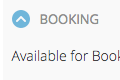
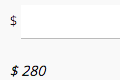
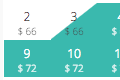
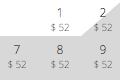
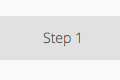
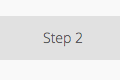
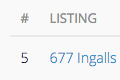
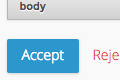
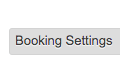
No plugin reviews yet.