Events Calendar
If your website regularly hosts or arranges various sports or cultural events in your city or region, then the Events Calendar is a must-have allowing you to effectively create and manage various events, such as concerts, charity, trainings, conferences, etc. Your users will always be aware of the upcoming events; furthermore, they will be able to create their own events and occasions.
How it works
The events Calendar equips your website with functionality allowing users to create various events and occasions. The Events Calendar boasts plenty of useful settings and options, added to that, the plugin is closely connected to the script functionality for managing and configuring ads and listing types, which means that you may apply the settings for ads to calendar events.
Front End
The plugin creates a calendar widget that is placed on a separate page. The links to the events page may be placed in the main menu or footer. A box with a calendar may also be placed on different pages of your website. The perfect position for it is a sidebar; however, you may choose other content area for it. By default, the plugin widget is positioned in the sidebar on the events and the home pages.
After installation, the link for adding a new event to the Events Calendar and to My Events is added to the account menu of each user.
Events Page
The Events page displays a calendar in the sidebar. The dates, on which the events fall are highlighted as links. Conversely, the dates on which there are no scheduled events are displayed in regular black font.
When a user clicks on the date with the active event, he will see the list of the events available on that date. The events are displayed as a grid, list or on a map depending on the user preferences.
The user will be able to select the event he is interested in and navigate to an event details page. There, he will be able to read more about it and contact the event organizer with additional questions.
Some events may span several days. For instance a sports event, which begins on Monday and ends on Friday. In this case, the event will be displayed for all dates over which it spans.
Past Events
The user also has the ability to view the past events. The dates with the past events are highlighted in a grey color. The user may still click on them and view the events, which were arranged during these dates. All past events are marked as past to avoid confusion.
Events Categories
The box with the categories relating to events may be placed under the Events Calendar widget. The categories will allow users to filter events based on a particular topic, for instance, sports, concerts, charity, etc.
Events Search Form
Aside from the ability to filter events by categories, users may also take advantage of the search form and search for a particular event by keywords. In case of a match, the user will see all the events containing a search query.
Events monetization
You may make the ability to add an event for a user a paid option, which will be a part of a membership plan or listing packages. In this case, a user will not have the ability to add an event unless he purchases a membership. Similarly, ability to add events for users may be integrated into packages and you may create specific packages allowing users to add a certain number of events.
Events Calendar tied to script functionality
The Events Calendar plugin makes full use of the script functionality, particularly in terms of listing types. In other words, you may apply various options and features of listing types to the Events Calendar plugin. Some of them are:
- Displaying events as a list or table;
- Ability to display events on a map based on venue location;
- Ability to add events to favorites, sort and search for events;
- Filter the events with the help of the Filter plugin;
- Convert ticket prices to users’ currency with Currency Converter plugin;
- Use Banners and Recently Viewed plugins to display recently viewed events;
The page with the event details page also has many useful features and options, some of them are:
- A picture/video gallery featuring the event;
- Ability to leave comments on events;
- Share an event details in social media;
- A contact form to get in touch with the event organizer;
- Ability to view the street panorama of an event venue;
- Displaying a similar events box in the sidebar;
Back End
After installation, the plugin adds a manager to the admin panel. The plugin works on a plug-and-play basis and does not require a time-consuming configuration. However, there are a few useful settings that you may apply to the calendar.
The first setting allows you to configure the calendar format. That is, you may set the first day of the week as Monday, which is common for many countries or Sunday as the first day of the week, which is common for Europe and US.
The next setting is the option of displaying past events. If enabled, the past events will be viewable for a user, meaning that a user may navigate to past events and view them. When disabled, the past events will not be shown on the calendar.
Another essential setting is the date format, which is displayed in the event title. By default, the date is set as: 23.02.2021 or 23 Feb, 2021. However, when a user searches for the event, it is more convenient for him or her to see whether an event falls on the weekend or not. The setting allows adding a day of the week to the title, thus, the date will look as follows: Feb 23 / Sun. In this case, the day of the week is more important for a user as obviously most of the events are arranged during the current year.
The last setting will make the ticket price a mandatory field on the add an event form. This setting should be enabled if you are certain that all the events organized on your website will have a price as a required field.
A great advantage of the Events Calendar plugin is its ability to make use of the script functionality when creating listing types. This will allow the administrator to create new event types, classify the events and their types into categories and subcategories, create custom forms, including search forms, manage SEO and URL address settings and take advantage of the script options available for listing types.
You have to log in to view installation instructions.
- The plugin adjusted to the new software version - 4.10.1
- Adapted for the latest script version
- Critical bugs fixed
- Plugin adjusted to script version 4.9.3
- Support for PHP 8 added
- Minor bugs fixed
- The ability to set prices for tickets added
- Minor issues fixed
- Initial release

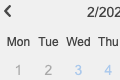
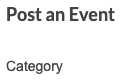
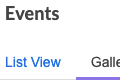
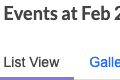
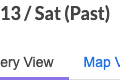
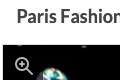
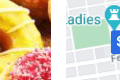
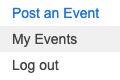
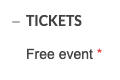
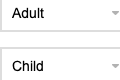
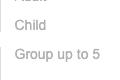
No plugin reviews yet.