RSS Feed Boxes
If you feel that your users are not getting enough useful content from your website and abandon it faster that you want them to, you may consider adding RSS content boxes with information that may potentially keep your users engaged thus spending more time on your website.
How it works
RSS feed fills your classifieds site with information that may be relevant to your site visitors, be it current exchange rates, news, blogs or any type of information that you believe will be useful to your users.
Front End
In the front end of your website, the plugin will add RSS feed boxes to different pages of your website. For instance, you may add current real-estate news to a real-estate website or news relating to the auto industry for a car classifieds. As the user browses across different pages of your website, the RSS feed boxes will present him with content that he may find useful. As a result, the RSS feed boxes will make your website more informative; what is more, RSS feeds may quickly allow you to fill your website with content without having to create it.
Back End
The plugin adds a manager to the admin panel from where you may create and configure the RSS feed boxes. The RSS feed box is added in two simple steps:
Creating a box via a plugin manager
To start with, you will need to come up with a name for a box. Make sure to remember it because you will need it later when adding a box to the site. Let us say, the title of the box is “current exchange rates” and the box displays the exchange rates for popular currencies.
After giving the box a name, you will need to enter a link to the RSS feed in the respective URL field. You may also specify the number of articles, which will be featured in a box, we recommend 3 or 4 so that the box looks compact.
Finally, you need to decide on where to place the box, in the left or right sidebar, top or bottom. There is also a useful setting, called “use box design”, which, if enabled, styles the box according to your website color scheme.
Adding the box to the website
After adding a box via the plugin manager, you will need to add it to the website. For this, you need to navigate to content => content boxes section in admin panel. You may easily locate the box by a name, which you had given it when creating it via plugin manager. After that, click the “edit” icon next to the box and you will be redirected to the page where you can check on which pages you wish the box to be displayed.
This step finalizes the plugin configuration and you may find the box that you have added on your website.
The RSS feed plugin fetches data from third-party resources and does not create any extra load on your server. The content of the RSS feed is loaded and updated asynchronously without compromising your website load speed. You may also set the caching intervals for RSS feeds, in this case, the content for the RSS feeds will be loaded from cache and updated only at certain intervals.
You have to log in to view installation instructions.
- The plugin is adapted to work with PHP 7
- The problem of 'empty titles' after cron update has been resolved.
- "http://" prefix issue in links fixed
- A few minor bugs fixed
- Mysql getting insert id method updated
- The logic of feeds data storing improved
- Queries to the database removed
- Adjusted Cron jobs is required
- Now the Plugin is available for Flynax v.4.0
- All RSSFeed boxes were made static with rss feeds loading after landing page reducing its loading time
- Get page content method fixed
- Initial Release

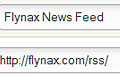
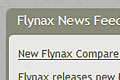
No plugin reviews yet.